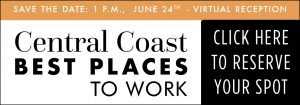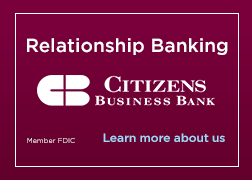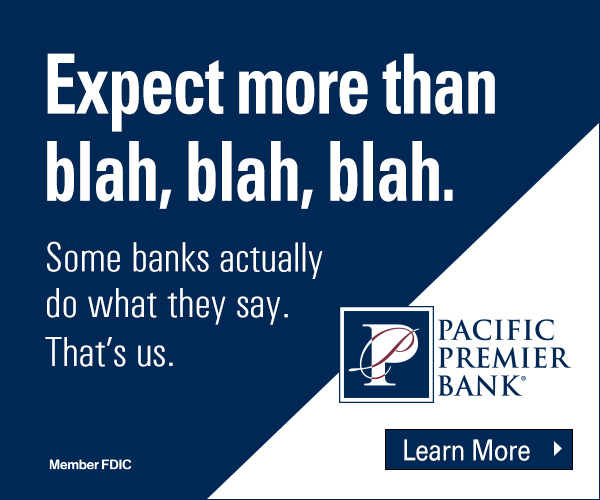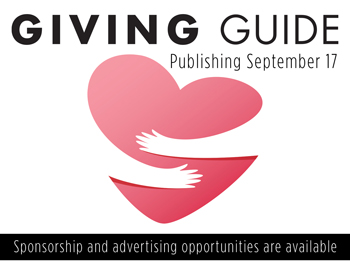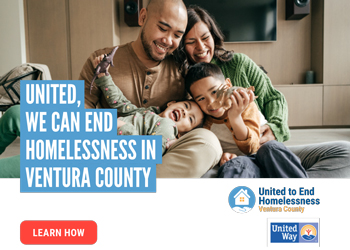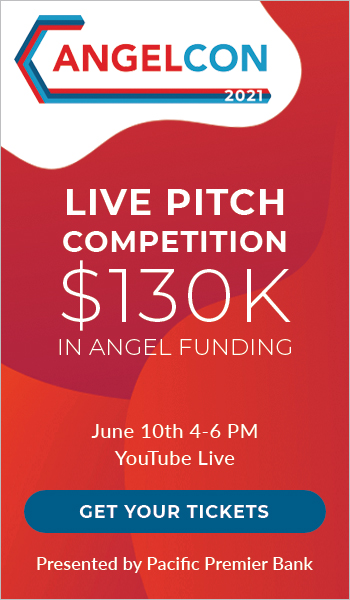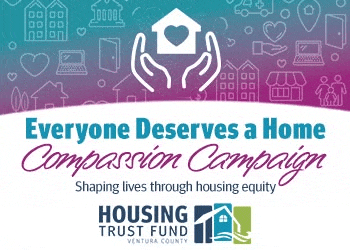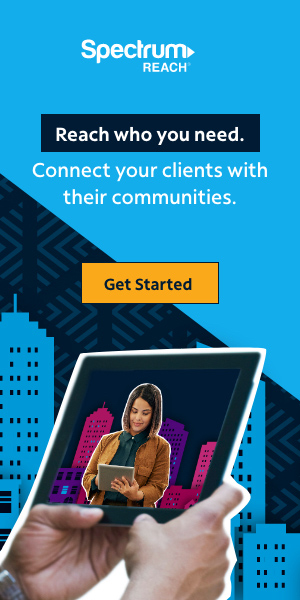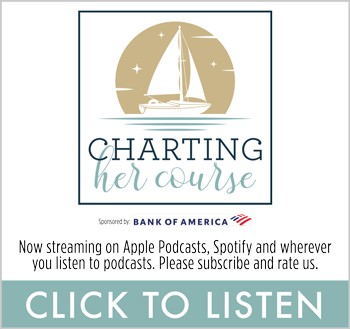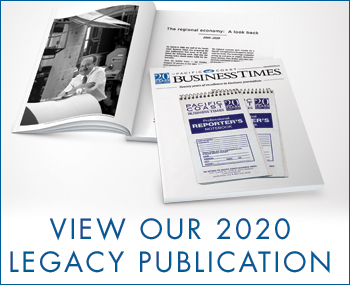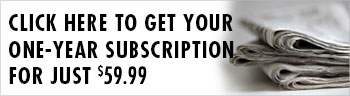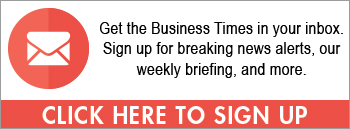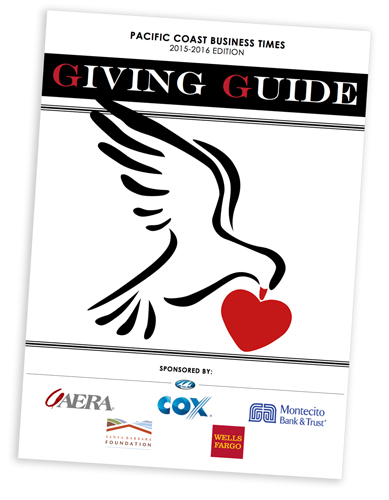Offering WiFi access to customers can increase customer satisfaction, sales, and even affinity for your small business.But, if your WiFi isn’t secure, you risk non-customers using it and hogging bandwidth without your knowledge or, worse, accessing your confidential business data. In a few minutes, you can identify the security of your WiFi network and the steps you can take to protect it.
Don’t leave your router in plain sight
Is your router in an easily accessible place? If so, you may be leaving your WiFi open to a simple and often overlooked danger. Just hitting the reset button on your router can get around many more sophisticated security precautions.
It’s important to make sure that your router is in a secure location with restricted access. Place your router in a locked cabinet, or keep it in an office that is always locked.
Change your router’s default password
The simplest, most common way for people to access WiFi without permission is by using the default router passphrase. These passphrases are easily accessible online for any unscrupulous person to look up and utilize.
Choose a password or passphrase that is at least fifteen characters long, with a mix of letters, numbers, and special characters. Selecting a lengthy, strong passphrase for your router, minimizes the chances of an outside entity accessing your WiFi. Share this passphrase or key code with employees only as necessary. Make sure to change the passphrase on a regular basis (quarterly is recommended) as well as each time an employee leaves the company. To test the strength of your passphrase, try a service like CloudCracker.
Are your firmware and software up to date?
Have you installed the most recent update to your router’s firmware? What about security software on the computers accessing your business WiFi? The best way to inoculate your system from malware and viruses is to install all updates as they become available. Updates will fix bugs and shore up your system against all known threats.
Are you using WPA2?
Your router may have come with the default encryption protocol WPA, which stands for “WiFi Protected Access.” (It may even—but hopefully not—be set to the older, extremely hackable encryption protocol WEP, or “Wired Equivalent Privacy.”) Check your router settings to determine which protocol you are using, and select the highest-level security available to you.
If your router is older or currently WPA-incompatible, look for a firmware update or consider upgrading to a newer router altogether.
Have you set up private access and public access?
Allowing employees and customers to use the same public network is a serious risk to your company’s data.
Technology such as Service Set Identifier (SSID) can create two separate points of access to your network: (1) a business-grade secure access point for employees (2) a public network available to customers. SSID solutions isolate your business computers and devices from guests, meaning “potential nefarious guests cannot interact with other devices on the same subnet even if they wanted to,” writes Derrick Wlodarz in “Enterprise-Class WiFi for the SMB: 15 Best Practices from the Field.”
As Wlodarz explains, you can even set up multiple public access points, depending on how many guest devices you need to support. This way, you can offer WiFi service to your guests while keeping your business information confidential.
All-in-One Solution
Finally, if manually implementing and maintaining these security measures sounds difficult, you can upgrade to a wireless internet gateway through your internet provider. It combines a cable modem, router, firewall and wireless access point in a single device. The all in one, managed solution will typically feature HotSpot capability that automatically provides secure customer access to your WiFi network, separate from your business’ data traffic.
Article provided by Cox Business WiFi https://www.cox.com/business/internet/wifi.html






 Print
Print Email
Email